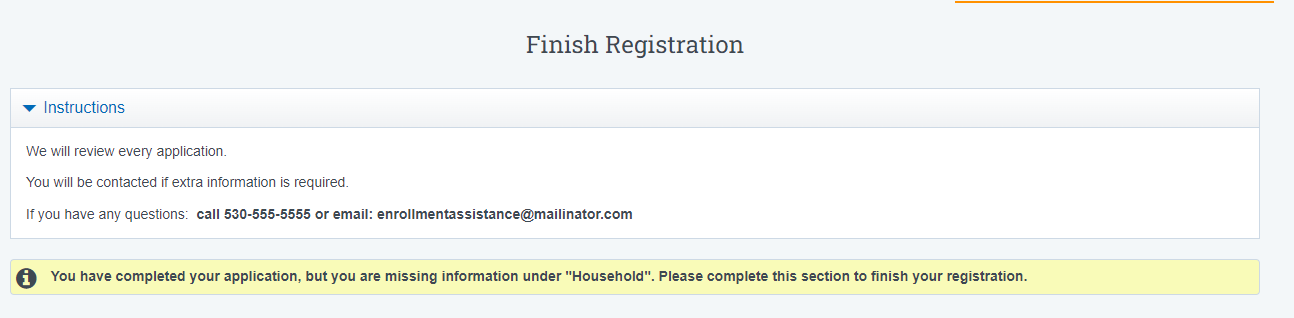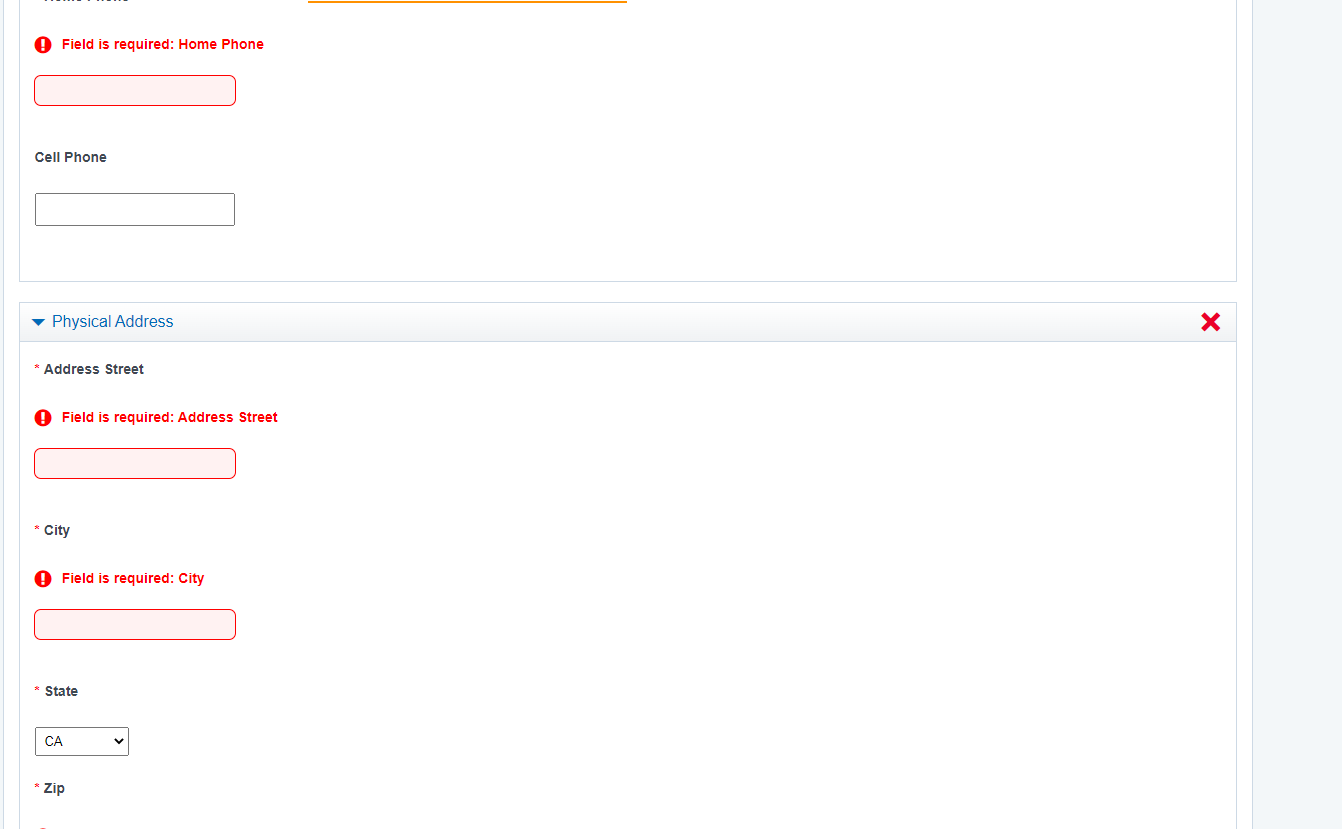School Pathways
STUDENT INFORMATION SYSTEM
Process for families to follow to help guide them through the Registration Process.
Step 1: Click on the URL link in the email received from the school, you will be redirected to the page below to set up an account
Sample Email:
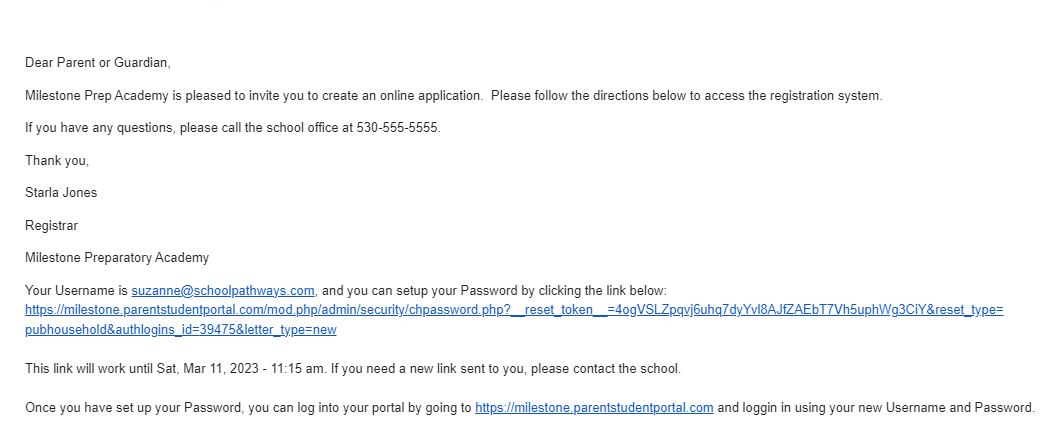
- Household Name
- Phone Number

Confirm the password by typing it again and click SUBMIT
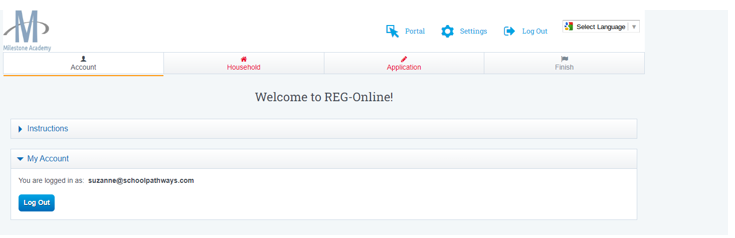
What Needs to Be Completed:
- Household Information Tab
- Application Tab
- Finish Tab
Household Information
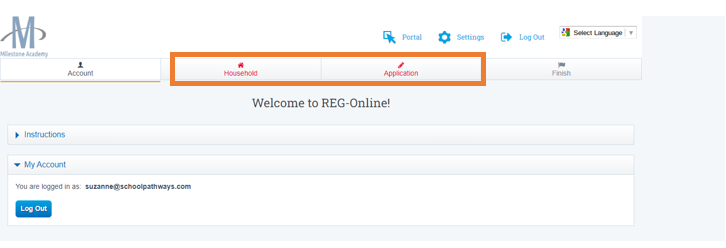
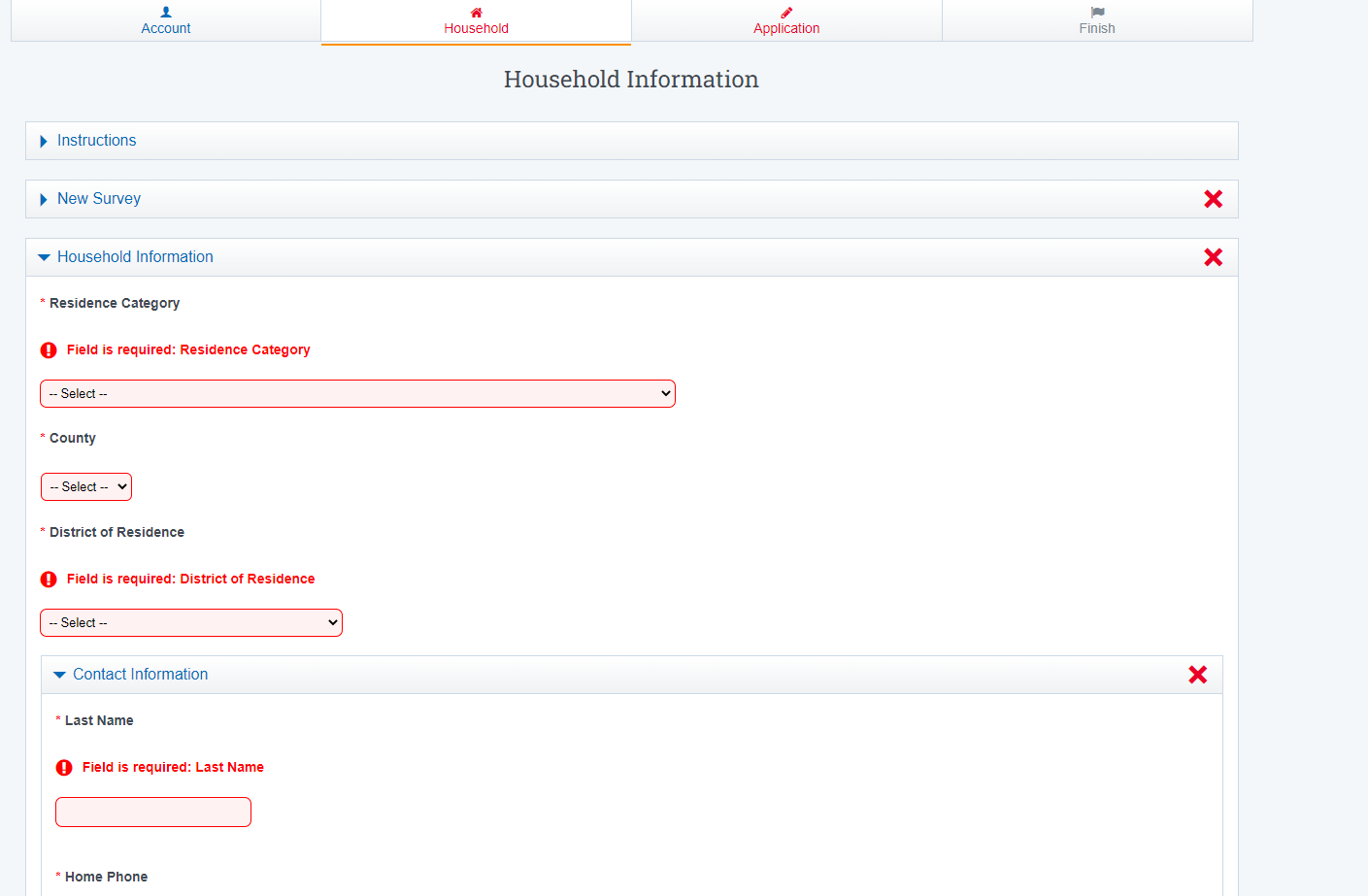
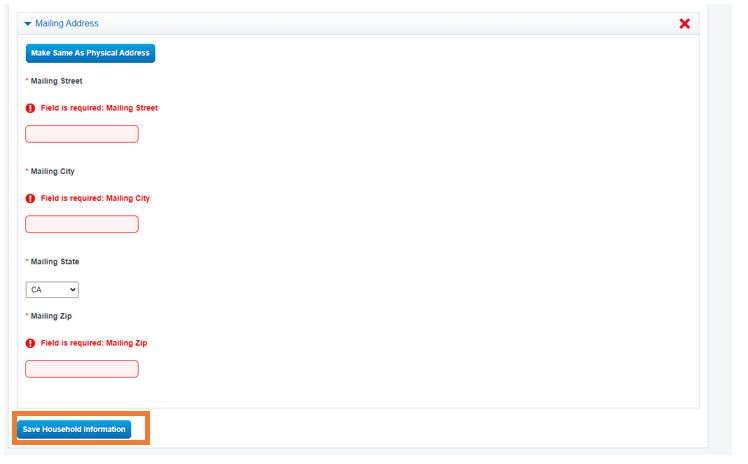
Ensure to enter the student’s name in the designated “Student Name” section.
Survey Section
Complete School Survey
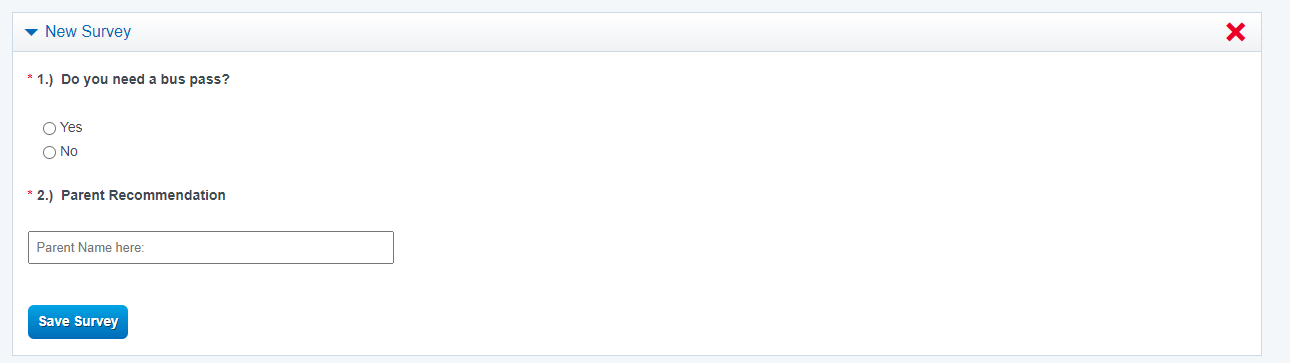
Once youa re complete with a section, the Tab on the top of the screen wil Turn Green
Application
Click ApplicationTab
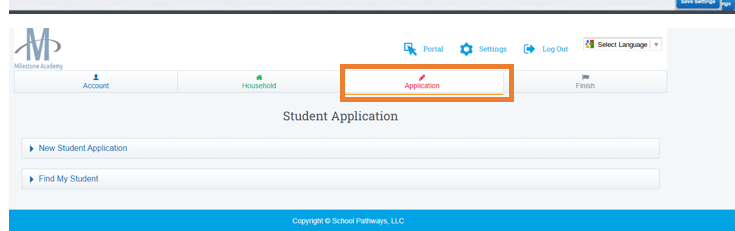
Fill out all the Information. When finished
If you already have students in the household, they will be noted if you click New Student Application.

Click Save New Student Record
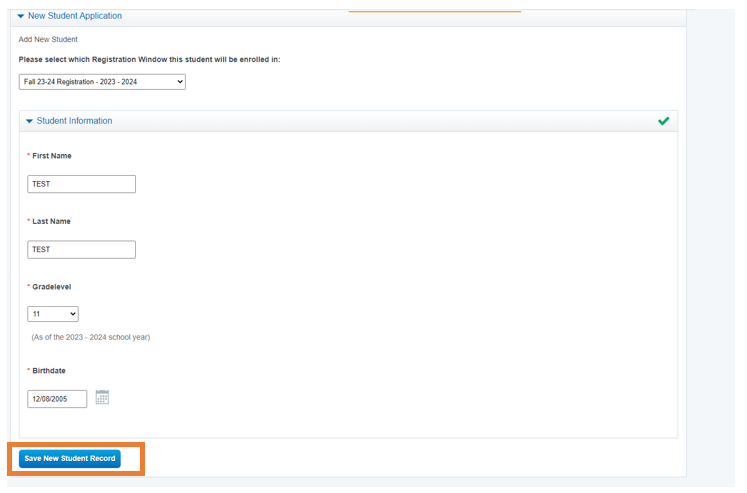
Continue Filling out all Information as more dropdowns appear
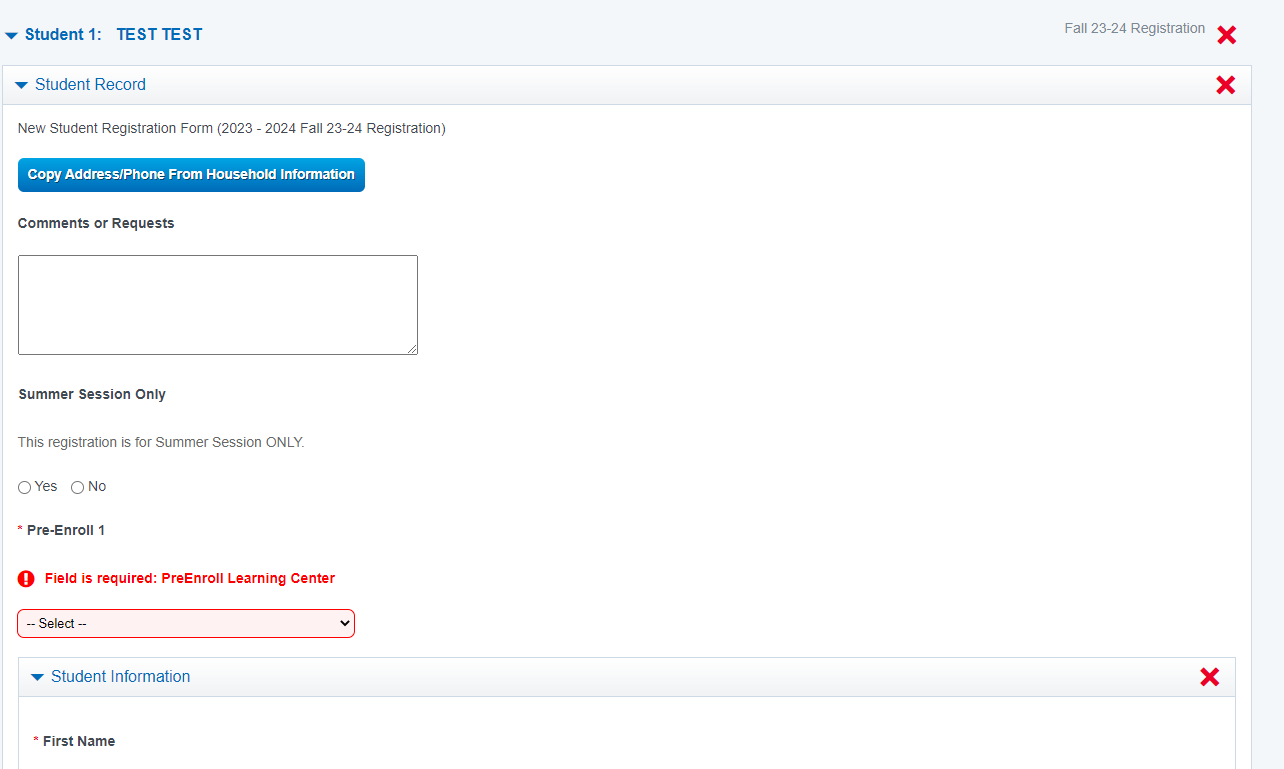
Signatures
Type Name in the Box
Place a Check Mark in the Box below to allow the Signature to Appear
Click Save Document
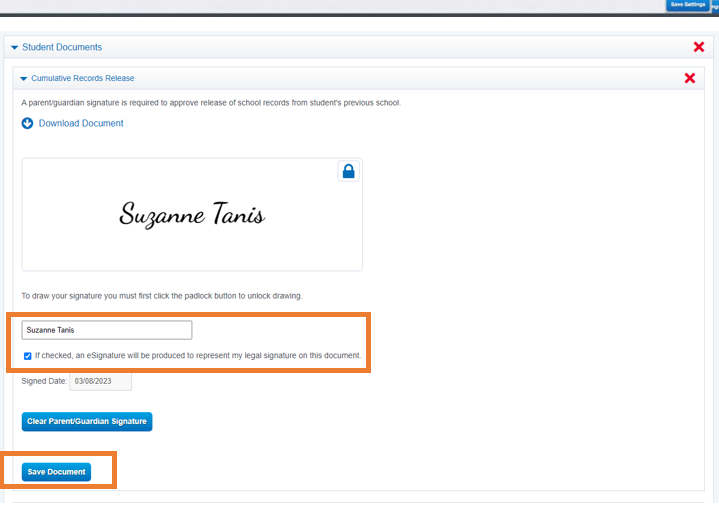
Finish Process:
Scroll to the top of the Screen
Click Finish Tab
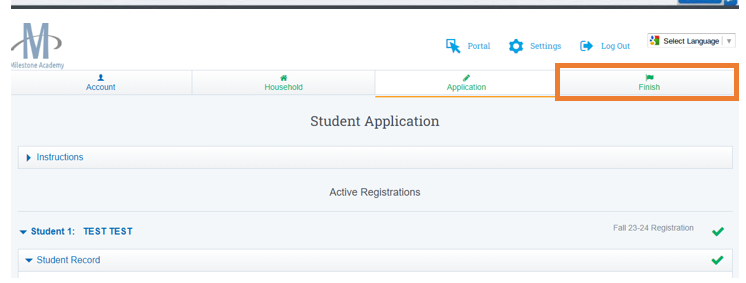
You will then get a Confirmation Page
and all Tabs at the top of the Screen, will appear green.